UNIVERGE ST450
UNIVERGE ST450
When you open the UNIVERGE ST450 smart client, the first thing you will see is the dialler screen. This gives you instant access to dial any number just as if you were at your desk.

The buttons at the bottom of the screen allow you to quickly navigate through a number of useful features.
UNIVERGE ST450 screen layout
|
The dialler screen allows you to make calls and quickly access your iPhone contacts. |
|
The speed dial screen gives you access to you favourite contacts, tapping a speed dial entry will call the person. |
|
The call history screen shows you all of you incoming and outgoing calls. If you have a matching number in your contacts, it will show the person's name. |
|
The settings screen allows you shows you to access the ST450 settings. |
Phone status
The top portion of the UNIVERGE ST465 screen provides important details to ensure you always know what is happening.
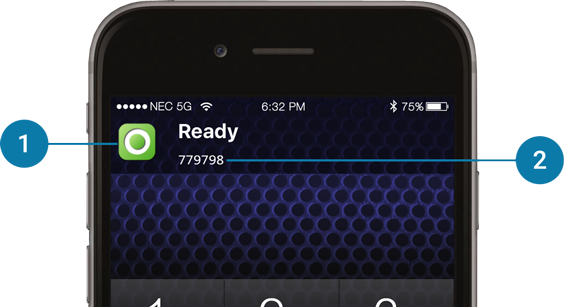
The phone status allows you to quickly see the status of your UNIVERGE ST465 smart client.
|
The smart client is currently connected and your are ready to make and receive calls. |
|
The ST450 is currently trying to connect to the PBX. |
|
The smart client is currently not connected to the phone system. This can happen when changing networks or if the configuration is incorect. |
Your mobile client's phone number will often be different to your normal desk phone number. From the application you can quickly see which number you were assigned.