UNIVERGE ST465
UNIVERGE ST465
When you open the UNIVERGE ST465 smart client, the first thing you will see is the dialler screen. This gives you instant access to dial any number just as if you were at your desk.
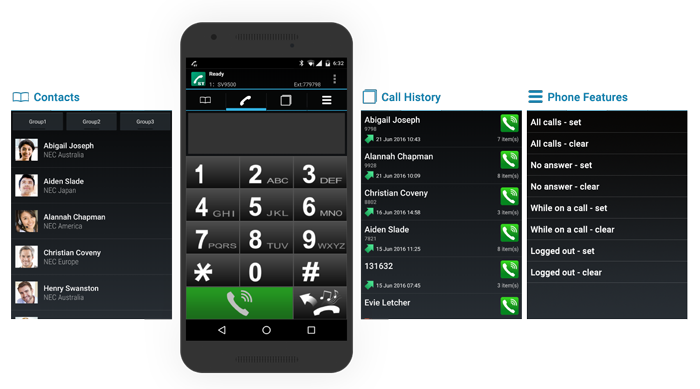
Swiping to the left and right will allow you to navigate through a number of screens offering you a number of useful features. You can also access these screen by tapping their icon directly.
UNIVERGE ST465 screen layout
|
The dialler screen allows you to make calls and pickup calls that are ringing on other people's desks*. |
|
The contacts screen gives you access to all of you Android contacts, tapping will give you more detail and the ability to call the person. |
|
The call history screen shows you all of you incoming and outgoing calls. If you have a matching number in your contacts, it will show the person's name. |
|
The phone features screen shows you a list of single tap features you can perform. This screen may not be enabled depending on the phone system you are connected to. |
Phone status
The top portion of the UNIVERGE ST465 screen provides important details to ensure you always know what is happening.
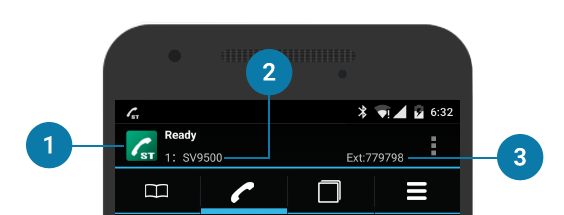
The phone status allows you to quickly see the status of your UNIVERGE ST465 smart client.
|
|
The smart client is currently connected and your are ready to make and receive calls. |
|
|
You are currently on a call. |
|
|
The smart client is currently not connected to the phone system. This can happen when changing networks or if the configuration is incorect. |
This denotes the current profile that you are using. In most cases you will only have a single profile, but if you have multiple you can easily see which profile is currently in use.
Your mobile client's phone number will often be different to your normal desk phone number. From the application you can quickly see which number you were assigned.
NOTE:
* To answer another person's ringing phone you will need to enter a call pickup code in the ST465 settings. You will need to get this code from your system administrator.